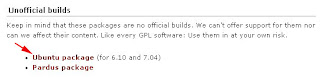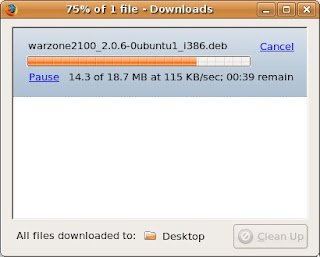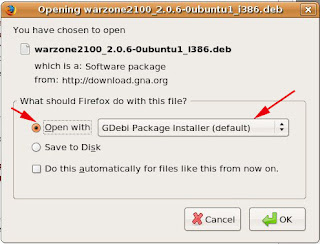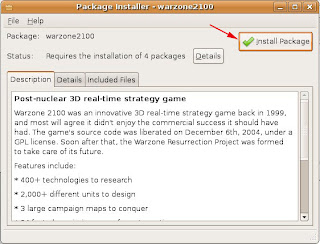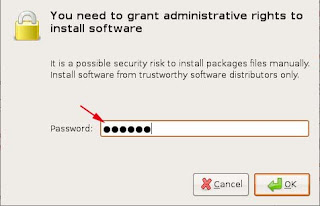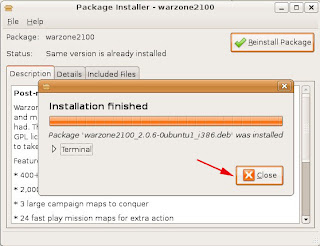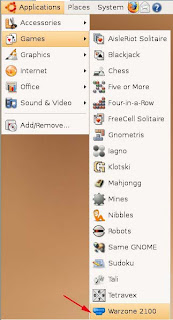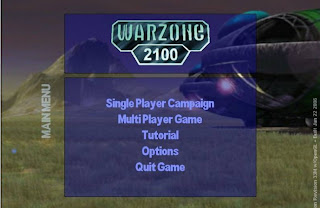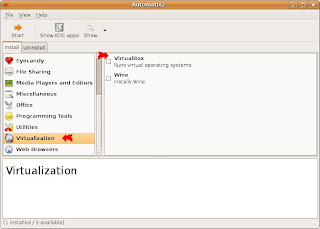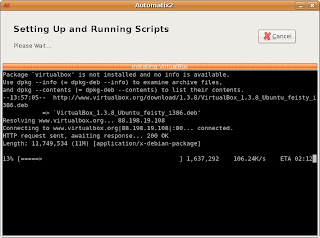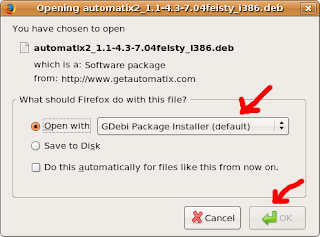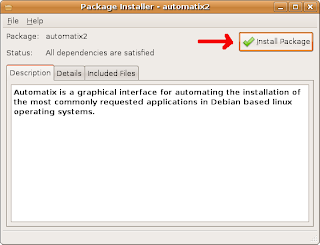How to install CentOS 5 on Ubuntu 7.04 using VirtualBox? These is the way:
1. Open your VirtualBox. Click on Applications --> System Tools --> InnoTek VirtualBox.
2. Click New button to create the new virtual disk like picture below.
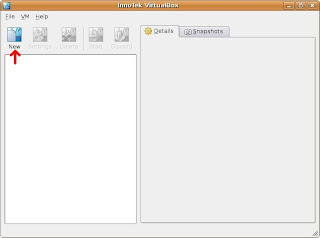
3. On the New Virtual Disk Wizard, click next button.
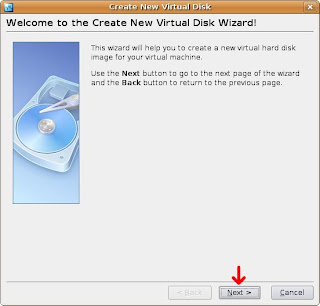
4. On the Name, fill in your OS' name like mine Centos5.
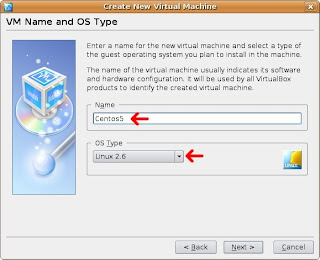
5. On the Memory display, specify you memory for you virtual mechine (Centos5). In this way, i just follow the recommendation = 128MB and click Next.
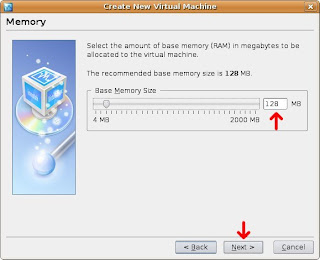
6. Virtual Hard Disk will display right now. Click New.
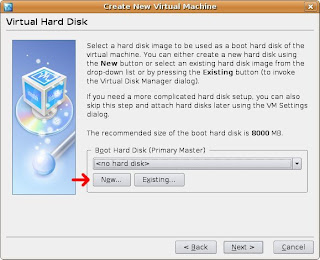
7. On Vitual Image Type, 2 type of image type here. Choose Dinamically expanding image and click next.
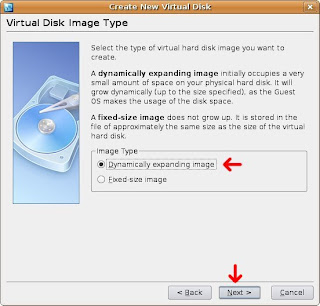
8. On Virtual Disk Location and Size, its will show Image file name and image size automatically. You can specify the name and size if you want. See picture below.
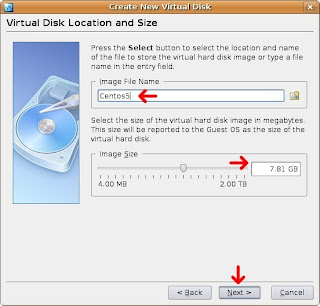
9. Ok, right now your VirtualBox will display the summary like picture below. Click finish.
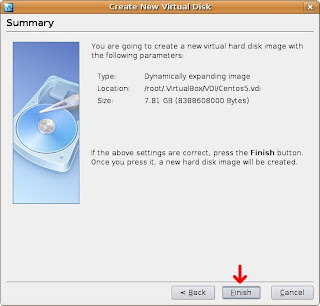
10. See picture below. Virtual Hard Disk have created. Click next.
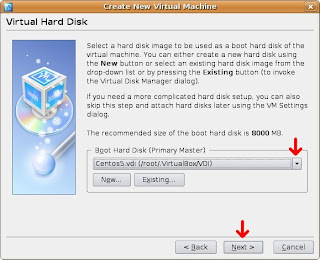
11. This display will summary all about you did before like Name, Os Type and others. Click Finish.
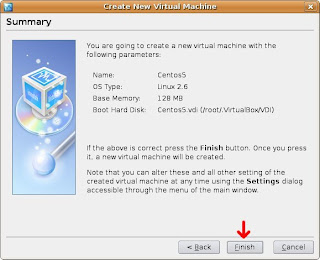
12. Ok, you will back to your VirtualBox main display (see picture below). Its will show you Centos5 at left column and at the right all detail about your virtual OS. In this case, Centos5 will install through CD-ROM drive. Please insert the Centos5 CD on your CDROM and click on CD/DVDROM to mount it. Click button Start to begin the your virtual mechine.
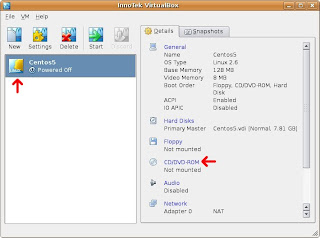
13. After your click Start button, its will boot your Centos5 to start installation. See picture belows.
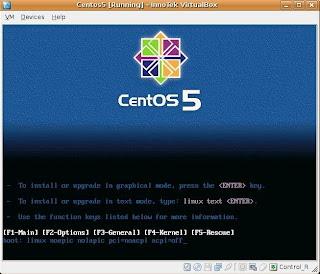
14. Ok, on this part you will install Centos as ordinary. To install Centos5 you can refer this link.
http://howtoforge.com/perfect_setup_centos5.0
That's all. ^_^