How to know your Ubuntu Linux release version?
Its easy. Follow these steps:
1. Open your terminal
2. Login as root
3. Type cat /etc/issue.net
Its will display your version something like this:
Ubuntu 7.04
OR
go to your desktop, system->about ubuntu->version and release numbers
OR
lsb_release -a
It's will display like this:
No LSB modules are available.
Distributor ID: Ubuntu
Description: Ubuntu 7.04
Release: 7.04
Codename: feisty
Thats all.
Ubuntu Countdown
Friday, June 29, 2007
Saturday, June 23, 2007
Dell Offer Open Source Software for their machine (Ubuntu Linux OS)

Be proud! Dell has announce Ubuntu Linux for his machine.
For advanced users and tech enthusiasts, Dell happy to offer a new open-source operating system, so you can dive in and truly enjoy a PC experience just the way you want it. In addition to the FreeDOS systems Dell already offer, they are proud to announce PCs with Ubuntu.
See this link to believe:
http://www.dell.com/content/topics/segtopic.aspx/linux_3x?c=us&cs=19&l=en&s=dhs
Wednesday, June 20, 2007
How to install Beryl on Ubuntu 7.04 (Feisty)
Hi there, do you know about Beryl. Beryl is an OpenGL accelerated desktop that seeks to provide a free, open source desktop experience to the community that reflects the wishes of the users. With Beryl, you can bring your desktop more effect such as make 3D Desktop, make browser interface elastic like rubber and so on. This is time for 'Wow' say Windows Vista(Yes, compete Win Vista). This is how to easy install Beryl on Ubuntu 7.04 (Feisty).
1. On your Desktop point your mouse to System --> Administration --> Synaptic Package Manager to open the Synaptic Package Manager.
2. On Synaptic Package Manager, click on Search button at the top. Type beryl to search.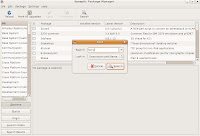 3. At column Package name, tick beryl. Its will install all package that required by beryl. For better effect for you Desktop, I recommend to install also Emerald-theme, beryl-ubuntu, and beryl-manager.
3. At column Package name, tick beryl. Its will install all package that required by beryl. For better effect for you Desktop, I recommend to install also Emerald-theme, beryl-ubuntu, and beryl-manager.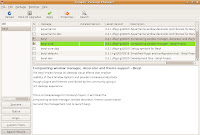 4. Click Apply button to continue. The summary popup will display. Click Apply button to continue.
4. Click Apply button to continue. The summary popup will display. Click Apply button to continue.
5. Close the Synaptic Package Manager after system finish download and install.
6. We need some extra configuration. Open your terminal and login as root. Type sudo cp /usr/share/applications/beryl-manager.desktop /usr/share/application/xdg/autostart/beryl-manager.desktop
7. After all complete, you machine need to be restart or log off. This is for all setting apply properly to your desktop.
8. For further setting, go to you Desktop, click on Applications --> System Tools -->Beryl Settings Manager to open it. Here, you can set all setting about beryl effect.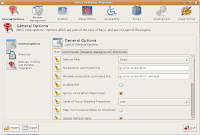 9. Apply your setting here and your Desktop will change to 'Wow!'. Thats all.This is my Beryl (desktop effect) on my machine:
9. Apply your setting here and your Desktop will change to 'Wow!'. Thats all.This is my Beryl (desktop effect) on my machine:

1. On your Desktop point your mouse to System --> Administration --> Synaptic Package Manager to open the Synaptic Package Manager.
2. On Synaptic Package Manager, click on Search button at the top. Type beryl to search.
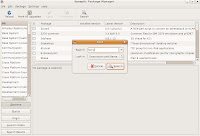 3. At column Package name, tick beryl. Its will install all package that required by beryl. For better effect for you Desktop, I recommend to install also Emerald-theme, beryl-ubuntu, and beryl-manager.
3. At column Package name, tick beryl. Its will install all package that required by beryl. For better effect for you Desktop, I recommend to install also Emerald-theme, beryl-ubuntu, and beryl-manager.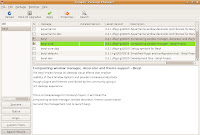 4. Click Apply button to continue. The summary popup will display. Click Apply button to continue.
4. Click Apply button to continue. The summary popup will display. Click Apply button to continue.5. Close the Synaptic Package Manager after system finish download and install.
6. We need some extra configuration. Open your terminal and login as root. Type sudo cp /usr/share/applications/beryl-manager.desktop /usr/share/application/xdg/autostart/beryl-manager.desktop
7. After all complete, you machine need to be restart or log off. This is for all setting apply properly to your desktop.
8. For further setting, go to you Desktop, click on Applications --> System Tools -->Beryl Settings Manager to open it. Here, you can set all setting about beryl effect.
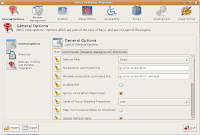 9. Apply your setting here and your Desktop will change to 'Wow!'. Thats all.This is my Beryl (desktop effect) on my machine:
9. Apply your setting here and your Desktop will change to 'Wow!'. Thats all.This is my Beryl (desktop effect) on my machine:
Labels:
Beryl,
Desktop Effect,
Guides
Saturday, June 16, 2007
Install Debian with VirtualBox via 'netinst' image

Hi, I just install my HP DC7700 with the latest Debian GNU/Linux 4.0. These is how I done it:
1. First, i just download the netinst image from http://www.debian.org/CD/netinst/. The size is about 180mb(*.iso)
2. I open VirtualBox and mount the image. See How to install CentOs v5 on Ubuntu 7.04 using virtual box topic that I post before. Install Debian GNU/Linux 4.0 with instruction.
3. In some instructions, its will request the mirror to download all Debian package (Xwindows, Mysql, Php and everything). You can select the mirror in this part. For me, I just select the default.
4. After that, the software will install itself until finish. For slow connection like mine, its will take 3 to 4 hour to download and install.
5. Before finish, the software will prompt you to fill password and its done. Thats all.
6. This is my Debian 4.0 on my VirtualBox machine. ^_^
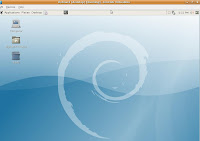
Labels:
Guides,
Virtualization
Subscribe to:
Posts (Atom)