Hi there, do you know about Beryl. Beryl is an OpenGL accelerated desktop that seeks to provide a free, open source desktop experience to the community that reflects the wishes of the users. With Beryl, you can bring your desktop more effect such as make 3D Desktop, make browser interface elastic like rubber and so on. This is time for 'Wow' say Windows Vista(Yes, compete Win Vista). This is how to easy install Beryl on Ubuntu 7.04 (Feisty).
1. On your Desktop point your mouse to System --> Administration --> Synaptic Package Manager to open the Synaptic Package Manager.
2. On Synaptic Package Manager, click on Search button at the top. Type beryl to search.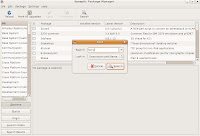 3. At column Package name, tick beryl. Its will install all package that required by beryl. For better effect for you Desktop, I recommend to install also Emerald-theme, beryl-ubuntu, and beryl-manager.
3. At column Package name, tick beryl. Its will install all package that required by beryl. For better effect for you Desktop, I recommend to install also Emerald-theme, beryl-ubuntu, and beryl-manager.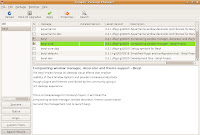 4. Click Apply button to continue. The summary popup will display. Click Apply button to continue.
4. Click Apply button to continue. The summary popup will display. Click Apply button to continue.
5. Close the Synaptic Package Manager after system finish download and install.
6. We need some extra configuration. Open your terminal and login as root. Type sudo cp /usr/share/applications/beryl-manager.desktop /usr/share/application/xdg/autostart/beryl-manager.desktop
7. After all complete, you machine need to be restart or log off. This is for all setting apply properly to your desktop.
8. For further setting, go to you Desktop, click on Applications --> System Tools -->Beryl Settings Manager to open it. Here, you can set all setting about beryl effect.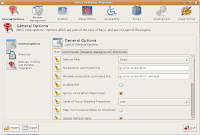 9. Apply your setting here and your Desktop will change to 'Wow!'. Thats all.This is my Beryl (desktop effect) on my machine:
9. Apply your setting here and your Desktop will change to 'Wow!'. Thats all.This is my Beryl (desktop effect) on my machine:

1. On your Desktop point your mouse to System --> Administration --> Synaptic Package Manager to open the Synaptic Package Manager.
2. On Synaptic Package Manager, click on Search button at the top. Type beryl to search.
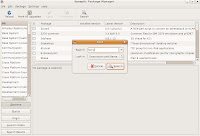 3. At column Package name, tick beryl. Its will install all package that required by beryl. For better effect for you Desktop, I recommend to install also Emerald-theme, beryl-ubuntu, and beryl-manager.
3. At column Package name, tick beryl. Its will install all package that required by beryl. For better effect for you Desktop, I recommend to install also Emerald-theme, beryl-ubuntu, and beryl-manager.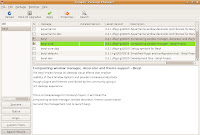 4. Click Apply button to continue. The summary popup will display. Click Apply button to continue.
4. Click Apply button to continue. The summary popup will display. Click Apply button to continue.5. Close the Synaptic Package Manager after system finish download and install.
6. We need some extra configuration. Open your terminal and login as root. Type sudo cp /usr/share/applications/beryl-manager.desktop /usr/share/application/xdg/autostart/beryl-manager.desktop
7. After all complete, you machine need to be restart or log off. This is for all setting apply properly to your desktop.
8. For further setting, go to you Desktop, click on Applications --> System Tools -->Beryl Settings Manager to open it. Here, you can set all setting about beryl effect.
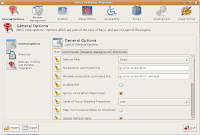 9. Apply your setting here and your Desktop will change to 'Wow!'. Thats all.This is my Beryl (desktop effect) on my machine:
9. Apply your setting here and your Desktop will change to 'Wow!'. Thats all.This is my Beryl (desktop effect) on my machine: