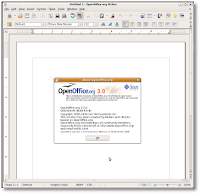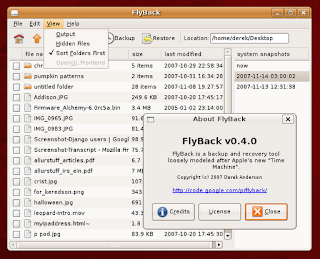Below is the how to install OpenOffice 3.0 on Ubuntu 8.10 (Intrepid Ibex).
1. Go to System -> Administration -> Software Sources
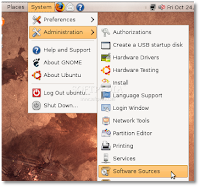
2.Go to the second tab, "Third-Party Software," click on the "Add" button, and paste the line below.
deb http://ppa.launchpad.net/openoffice-pkgs/ubuntu intrepid main
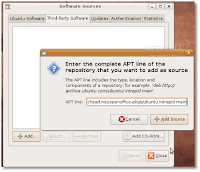
3. Then, click the “Close” button, then the “Reload” one and wait for the application to close!
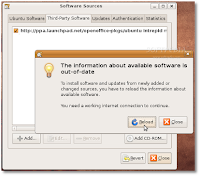
4. When the Software Sources window will close itself, the update icon will appear in the system tray
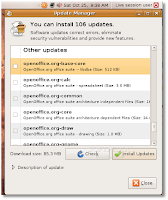
5. Click on it and update your system!. Your open source office suite will be up-to-date from now on. Take a look below for some shots of OpenOffice.org 3.0 in Ubuntu 8.10 (Intrepid Ibex).