This is the solution for Ubuntu 7.04 to work with projector properly. Add 3 lines to the /etc/X11/xorg.conf file, and restart the X-Window.
Section "Device"
Identifier "Intel Corporation Mobile 945GM/GMS/940GML Express Inte
Driver "i810"
BusID "PCI:0:2:0"
Option "MonitorLayout" "CRT,LFP"
Option "Clone" "true"
Option "DevicePresence" "true"
EndSection
Finish...
Ubuntu Countdown
Tuesday, August 28, 2007
Monday, August 27, 2007
How to: Setup file sharing using samba on Ubuntu 7.04 (Fiesty Fawn)
These are steps to setup file sharing using samba on Ubuntu 7.04:
To install samba
1. Open Synaptic package manager. System --> Administration --> Synaptic Package Manager.
2. Click search button and search 'samba' like picture below
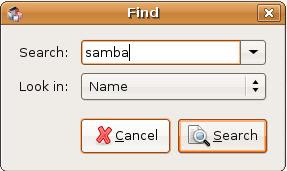
3. Right click on word samba and mark for installation.
4. Click button Apply in your synaptic.
5. They will install and wait until finish.
To configure:
1. Go to System --> Administration --> Shared Folders.
2. Click Add button to add the sharing folder like picture below.
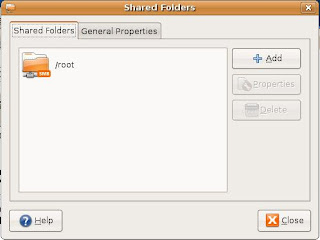
3. Under Shared Folder, enter what path you need to shared. For example root. You shared folder will be in /root. Leave a default on Share through.
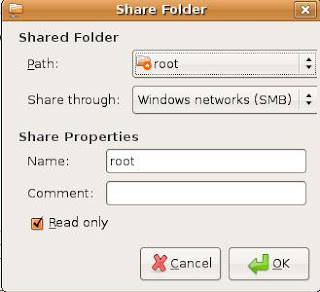
4. Under Share Properties, enter a name for shared folder name and also enter the discription such as "marketing_file". Click ok to finish.
To access the shared file:
1. Open your file explorer and type the address. For example, smb://(ip. no or your server name)
or
2. In windows, open your "windows explorer". Type the same address above.
Thats all.
To install samba
1. Open Synaptic package manager. System --> Administration --> Synaptic Package Manager.
2. Click search button and search 'samba' like picture below
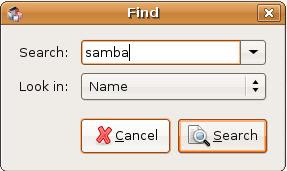
3. Right click on word samba and mark for installation.
4. Click button Apply in your synaptic.
5. They will install and wait until finish.
To configure:
1. Go to System --> Administration --> Shared Folders.
2. Click Add button to add the sharing folder like picture below.
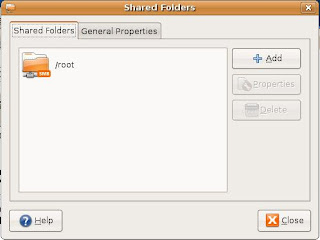
3. Under Shared Folder, enter what path you need to shared. For example root. You shared folder will be in /root. Leave a default on Share through.
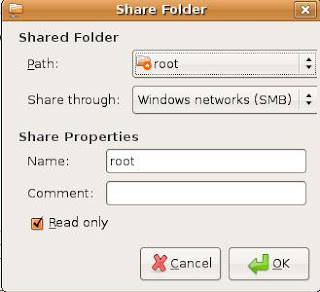
4. Under Share Properties, enter a name for shared folder name and also enter the discription such as "marketing_file". Click ok to finish.
To access the shared file:
1. Open your file explorer and type the address. For example, smb://(ip. no or your server name)
or
2. In windows, open your "windows explorer". Type the same address above.
Thats all.
Wednesday, August 22, 2007
How to: Install Clamav and it's GUI (Ubuntu 7.04)
These are steps for install Clamav and it's GUI.
1. Open Synaptic Package Manager
2. Search "clamav" without "'
3. Click and install clamav, clamav-base, clamav-freshclam, clamav-getfiles, and clamtk (this is for clamav user interface).
4. Click Apply on your synaptic. The system will install all software including the dependencies automatically. Wait until finish. Close the Synaptic.
Go to you desktop Application --> Accessories --> Virus Scanner to open the clamav GUI.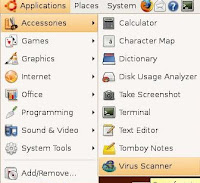
Using clamav with command line:
freshclam for update the definition.
clamscan for scanning
for detail for each commands, type man (the command).
Thats all.
1. Open Synaptic Package Manager
2. Search "clamav" without "'
3. Click and install clamav, clamav-base, clamav-freshclam, clamav-getfiles, and clamtk (this is for clamav user interface).
4. Click Apply on your synaptic. The system will install all software including the dependencies automatically. Wait until finish. Close the Synaptic.
Go to you desktop Application --> Accessories --> Virus Scanner to open the clamav GUI.
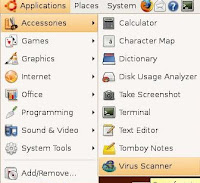
Using clamav with command line:
freshclam for update the definition.
clamscan for scanning
for detail for each commands, type man (the command).
Thats all.
Tuesday, August 21, 2007
How to: Install and uninstall KDE on Ubuntu 7.04 (Feisty Fawn)
Hi, these are guides to install and how to uninstall the KDE (Kubuntu) on Ubuntu 7.04:
To install
1. Open your terminal.
2. Type sudo apt-get install kubuntu-desktop. The system will ask you if you want to use kdm or gdm. gdm is recommended.
3. To go with KDE environment; you must logout the desktop. To logout go to System -> Quit -> Log Out.
4. After reboot, choose Sessions: KDE
To uninstall
1. sudo apt-get remove kubuntu-desktop
2. If you used aptitude to install other desktop environments, use this command:
sudo aptitude remove kubuntu-desktop
Thats all ^_^
To install
1. Open your terminal.
2. Type sudo apt-get install kubuntu-desktop. The system will ask you if you want to use kdm or gdm. gdm is recommended.
3. To go with KDE environment; you must logout the desktop. To logout go to System -> Quit -> Log Out.
4. After reboot, choose Sessions: KDE
To uninstall
1. sudo apt-get remove kubuntu-desktop
2. If you used aptitude to install other desktop environments, use this command:
sudo aptitude remove kubuntu-desktop
Thats all ^_^
Labels:
How to,
KDE (Kubuntu)
Tuesday, August 14, 2007
How to: Install Internet Explorer (IE) on Ubuntu 7.04 in 10 minute

These are the steps:
1) First, you need to install software call Wine.
2) Open your terminal and login as root.
Type; For gpg key:
wget -q http://wine.budgetdedicated.com/apt/387EE263.gpg -O- | sudo apt-key add -
Download and install:
wget http://wine.budgetdedicated.com/apt/sources.list.d/feisty.list -O /etc/apt/sources.list.d/winehq.list
Wait until its finish and install.
3) Download cabexract. Open your browser and enter a url http://packages.ubuntu.com/cgi-bin/download.pl?arch=i386&file=pool%2Funiverse%2Fc%2Fcabextract%2Fcabextract_1.2-2_i386.deb&md5sum=b9f48e133c4d2a522178c03590b8ad29&arch=i386&type=main
Click the mirror do you like to download cabexract and open with Gdebi Package Installer. Its will install automatically.
4) Download a IE4linux: wget http://www.tatanka.com.br/ies4linux/downloads/ies4linux-latest.tar.gz
Untar it.
tar zxvf ies4linux-latest.tar.gz
Go to directory
cd ies4linux-*
Intall and run
./ies4linux
Its will ask you to install the IE. Follow the instruction!
5) After you install the IE is not run yet. You must type /root/bin/ie5 for ie5 or /root/bin/ie6 for ie6.
6) Once you run the /root/bin/ie5 the shortcut will automatically created on your desktop.
The end...
Friday, August 3, 2007
Another Ubuntu Flavor: Ubuntu Studio
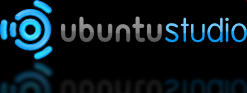
Ubuntu Studio bills itself as the "multimedia creation flavor of Ubuntu," an official Ubuntu project "aimed at the GNU/Linux audio, video, and graphic enthusiast as well as professional." It is certainly flashy on the outside -- even if it is mostly the same Ubuntu Linux distro under the hood.
"We provide a suite of the best open-source applications available for multimedia creation. Completely free to use, modify and redistribute. Your only limitation is your imagination."
For me, this Linux is nice for multimedia. Current release is UbuntuStudio 7.04. Congratulation to Ubuntu Team that make this distro (Ubuntu Flavor) alive!.
Some screen shots. Follow this link:
http://ubuntustudio.org/screenshots
To download:
http://ubuntustudio.org/downloads
Wiki:
https://wiki.ubuntu.com/UbuntuStudio
Support:
http://ubuntustudio.org/support
Labels:
News,
Ubuntu Studio
Subscribe to:
Comments (Atom)